-
Guides
>
-
Servo end-point adjustment with Duplex Receivers
The following instructions describe how to adjust the servo end-points for any particular channel when using a Jeti Duplex receiver and the Jeti Box. We wrote this guide before Jeti released their first transmitters but left it here for amusement. These adjustments can be performed wirelessly, with the Jeti Box attached to your Tx module, or directly by connecting the Jeti Box to the receiver Ext. socket.
Preparation
The following equipment is required:
- Jeti Bo
- Jeti Duplex Receive
- Jeti Duplex Transmitter Module or Tx
You may wish to refer to receiver menu diagram provided by Jeti, to assist with menu navigation whilst using the Jeti Box.
The guide assumes the following:
- The Tx module is installed and Tx switched-on
- The receiver has power either via a speed controller with built-in BEC or an external BEC – or directly from a receiver battery pack (NB: See warnings below)
Warning
If you must perform programming with a motor and speed controller connected, please remove the propeller from the motor. This prevents injury or damage by accidental start-up of the motor e.g. by inadvertently reversing the throttle channel. If in doubt, disconnect any flight batteries and power your receiver from an appropriate receiver battery pack.
Notation
This guide uses the following notation to assist with menu navigation when using the Jeti Box terminal: <Direction><Key Presses>
For example, to indicate that the Down button should be pressed 8 times, we write D8. To indicate pressing the Left and Right buttons simultaneously, we write L R.
Adjusting the servo end-points
First of all, it is important to ascertain the channel number for which adjustment is required. This is marked clearly on the Duplex Receiver. Ensure that the Transmitter is switched-on and the receiver has power.
- Navigate to the Out Pin Set menu on the Jeti Box. (R1, D2, R3)
- Choose the output channel corresponding to the servo for which end-point adjustment is required by navigating to Set Output Pin. (D1)
- Select the desired output pin by using L and R to navigate between the available output pins (Lx, Rx)
- Navigate to the ATV HighLimit option. (D9)
- Use the L and R buttons to adjust the end-point as desired.
- Navigate to the ATV LowLimit option. (D1)
- Use the L and R buttons to adjust the end-point as desired (Lx, Rx)
The changes are saved immediately and you can even check the servo end-points for each stick movement of your Tx as you make the adjustments on the Jeti Box screen.
HELP – I made a mistake
If you think you may have unintentionally adjusted parameters, perhaps by confusing two-channels or modifying a parameter accidentally, simply navigate to the Auto set menu option and reset the receiver to the default options.
- Navigate to the Auto set menu on the Jeti Box. (R1, D2, R4)
- Navigate to the Normal preset. (D1)
- Hold L and R for a few seconds to apply the default settings (L R)
Your Duplex receiver now assumes the default factory settings and you can once again begin to make end-point adjustments according to your preferences.